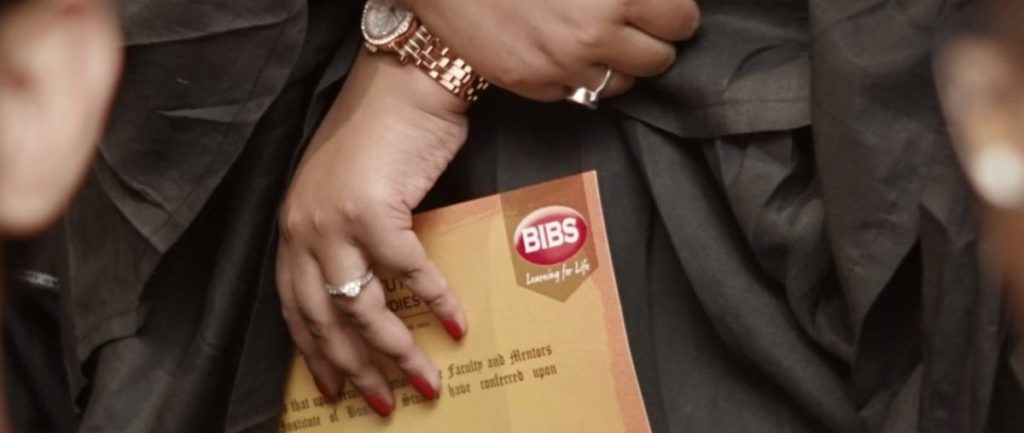

Google Search is a powerful tool. Most people use it daily, but how often do you tap into its full potential? Many users aren’t aware of the wealth of features hidden beneath the surface. The key to unlocking this power lies in Google Search Operators. These are specific commands and symbols that help you perform more refined searches, giving you access to highly specific results. In this blog, we’ll learn Google advanced search techniques and how you can use Google search operators to get more accurate, useful, and relevant results.
Before diving into the 44 search operators, let's clarify what they are. Google search operators are special characters and commands that you can add to your search queries to help Google better understand your intent. When used properly, they allow you to filter results, narrow down searches, and find exactly what you're looking for with greater precision. While most users rely on the basic search, adding search operators gives you the edge when it comes to targeting the most relevant results.
By using these operators, you can tell Google to look for certain criteria like keywords in specific places, exclude terms, or even search within certain websites or domains.
For instance, if you're searching for a recipe for apple pie, you might normally type something like "apple pie recipe." But with search operators, you can narrow down your results, such as "apple pie recipe site:bbc.com" to get only results from BBC's website. These operators give you more control over your search results, enabling quicker, more effective research.
Google advanced search is a game-changer for anyone who wants to refine their searches and bypass irrelevant results. By learning how to effectively use Google search operators, you can conduct powerful searches that would have otherwise taken hours of scrolling through pages of information.
Here’s a breakdown of the Google search operators divided into basic, advanced, and wildcard operators, along with practical examples and detailed explanations.
Let’s start with the basic Google search operators that can already take your search experience up a notch. These operators are simple to use and make your searches much more targeted.
Using quotation marks around a set of words will tell Google to return results that match the exact phrase. For example, if you’re searching for a specific quote or a name, typing in “digital marketing trends 2024” will return results that contain the exact phrase.
Example:
When you want to exclude certain words from your search, you can use the minus sign. This operator will exclude any results containing the word or phrase that follows it.
Example:
The plus sign was once used to include specific terms, but it’s largely obsolete now, as Google automatically includes all words in your search by default. However, it can still be helpful in some contexts. Include specific words in search results (though Google usually does this by default now).
Example: Searching for +chocolate +cake will ensure that both "chocolate" and "cake" appear in the results.
The “site:” operator allows you to search only within a specific website or domain. This is extremely useful if you want to find results from a a trusted source or specific website.
Example:
The OR operator allows you to search for either of two terms. It broadens your search by including pages that mention either “apple pie” or “cherry pie.”
Example:
The asterisk acts as a placeholder for any word, expanding your search to cover a variety of results. In this case, it will bring up results like “best cereal for breakfast,” “best eggs for breakfast,” etc.
Example:
Parentheses are used to group multiple search terms together, particularly when combining operators. It helps Google prioritize certain words over others, making the search more efficient.
Example:
The inurl: operator allows you to search for pages that have a particular word in the URL. This is useful when you want to find specific topics related to a particular keyword.
Example:
The intitle: operator filters results to show only those pages where the specified word appears in the title. This is useful for finding highly relevant results based on page titles.
Example:
The intext: operator limits results to pages that have the specified term in the content of the page, helping you find more relevant results.
Example:
looks for multiple terms within the URL. Using this operator can help you find pages with multiple keywords in the URL.
Example:
Similar to intitle, but allows you to search for multiple terms in the title of the page. This operator is useful when you want to narrow down results to pages that are highly relevant to multiple search terms. If you’re looking for pages with both "apple" and "chocolate" in their titles, this operator is the best choice.
Example:
This operator looks for multiple terms in the body of the page, so it returns results that have all the keywords in the text.
Example:
The cache: operator shows you the version of a website stored by Google, useful if the site is down or if you need to view older content.
Example:
This operator helps you find websites that are similar to a particular URL. It’s great for discovering other resources or related sites.
Example:
If you’re looking for a specific file type, such as PDF, DOC, or PPT, the filetype: operator allows you to limit your search to those formats.
Example:
This operator helps you find pages with specific anchor text (the text used in links). It's useful for SEO and link-building strategies.
Example:
helps you find pages that are linking to a specific site. This is often used for backlink research and competitor analysis.
Example:
Like inanchor, but allows you to search for multiple terms within the anchor text. This is useful for finding highly relevant pages.
Example:
Use two periods to specify a range of numbers. In this case, it will find laptops priced between $500 and $1000.
Example:
helps you find the definition of any word directly on Google. It’s especially useful for quickly looking up terms.
Example:
The weather: operator is useful for checking real-time weather data of any city or location.
Example:
This operator helps you find the current time in any location worldwide.
Example:
Stocks: brings up the latest stock data for a specific company, like the stock price of Google (GOOG).
Example:
If you're in a specific city, use this operator to find movie listings in that area.
Example:
This operator helps you refine your search to show results that are specific to a given location.
Example:
The intitle: operator can help you narrow down your search to find highly relevant results based on page titles.
Example:
Use around(X) to find results where two words are close to each other in the text, allowing for a more specific search.
Example:
The related operator shows websites that are similar to the one you enter. This can help you discover similar websites to the one you trust or use for research.
Example:
The host operator is similar to the site: operator but works with specific subdomains or pages within a domain. You can use it to target a particular server or subdomain.
Example:
This operator is especially useful for news searches, allowing you to focus only on news from a particular source, such as a specific media outlet.
Example:
This operator helps narrow down results by limiting them to a specific date or range. It is especially helpful when you want to find recent information or content from a particular year.
Example:
If you want results from specific content feeds, the infeed operator is beneficial. It filters results based on feeds, which might be useful for niche content or blogs.
Example:
The inbody operator focuses only on the body content of a page, ignoring other elements like titles or URLs. This makes it great for in-depth searches on specific content.
Example:
Use the map operator to focus your search on map-related queries, like looking for businesses or locations in a specific area.
Example:
This operator uses two periods (..) to indicate a range, helping you narrow down results based on price, year, or any other number-related search.
Example:
The stocks operator is used for looking up stock prices of specific companies. For instance, stocks:GOOG would give you the latest stock info for Google.
Example:
Wildcard Searches
Some operators you may find online, like infeed: or inbody:, are not officially supported by Google anymore or are experimental. While they may have worked in the past, Google does not guarantee consistent results for them today.
Here are a few more advanced Google search techniques that combine multiple operators for maximum precision:
Exclude Specific Terms:
Example: "apple pie recipe" -chocolate (Removes results mentioning chocolate)
Synonym Search (~):
Example: ~delicious cake (Finds related terms like “tasty,” “scrumptious”)
Search by Domain Type:
Example: marketing site:.edu (Shows results from educational institutions)
File Type Search:
Example: social media strategy filetype:ppt (Finds presentations only)
Learning these Google advanced search tips takes practice, but the payoff is huge. Whether you’re a student, researcher, or digital marketer, mastering search operators helps you:
Find verified information faster
Eliminate irrelevant results
Discover niche data buried deep online
Conduct competitive SEO and backlink research
Start experimenting with different combinations — like intitle:SEO, filetype:pdf, site:.gov — and you’ll quickly see how powerful Google’s search syntax really is.
In today’s fast-evolving digital world, professional guidance helps you stay ahead of the curve. Expert mentors can teach you how to use data-driven search techniques, tools, and strategies that elevate your marketing performance.
At Bengal Institute of Business Studies (BIBS), our MBA in Digital Marketing, in collaboration with DMI Ireland, provides comprehensive hands-on training in SEO, analytics, and digital strategy. This two-year NAAC-accredited program under Vidyasagar University empowers you to build a global career in digital marketing.
If you want to search smarter, faster, and with precision, mastering these 44 Google Search Operators will completely transform how you use the web.
Start practicing today — and watch your online research skills skyrocket.
Copyright - BIBS Kolkata
| Website by Marko & Brando
All rights reserved